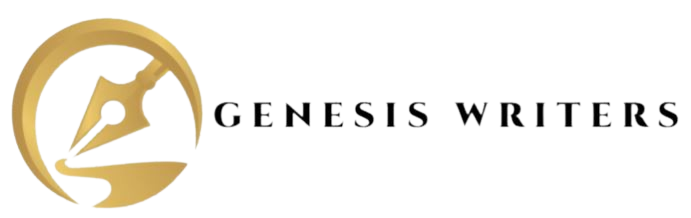MySQL is a popular open-source relational database management system that plays a crucial role in web development. Whether you’re a seasoned developer or just starting, this comprehensive guide will walk you through the step-by-step process of installing and using MySQL. By the end of this tutorial, you’ll have a solid understanding of MySQL installation, configuration, and basic usage.
1. Understanding MySQL:
1.1 What is MySQL?
MySQL is an open-source relational database management system (RDBMS) that allows you to organize and manage data in a structured manner. It is widely used for web development, powering popular content management systems (CMS) like WordPress and applications that require efficient data storage and retrieval.
1.2 Why Choose MySQL?
MySQL stands out for its reliability, scalability, and ease of use. It supports multiple storage engines, providing flexibility for different use cases. Additionally, it has a strong community and extensive documentation, making it an excellent choice for both beginners and experienced developers.
1.3 Key Features:
- ACID compliance for transactions
- Multi-version Concurrency Control (MVCC)
- Support for stored procedures and triggers
- Data security features, including encryption
- Replication for high availability
2. Pre-installation Steps:
2.1 System Requirements:
Before installing MySQL, ensure that your system meets the minimum requirements. Check MySQL’s official documentation for specific details regarding your operating system.
2.2 Choosing the Right Version:
Decide whether to install the Community Edition or the commercial MySQL Enterprise Edition based on your project requirements.
2.3 Downloading MySQL:
Visit the official MySQL website and navigate to the Downloads section. Choose the appropriate version for your operating system and download the installer.
3. Installation on Windows:
3.1 MySQL Installer:
MySQL provides a convenient installer for Windows that includes MySQL Server, MySQL Workbench, and other useful tools. Download the MySQL Installer and run the executable file.
3.2 Step-by-Step Installation:
Follow the on-screen instructions to complete the installation. During the process, you’ll be prompted to choose the products to install. Select MySQL Server, MySQL Workbench, and any additional tools you need.
3.3 Configuration Wizard:
After installation, launch the MySQL Installer again to run the Configuration Wizard. This wizard helps you configure your MySQL server, set passwords, and apply security settings.
4. Installation on macOS:
4.1 Homebrew Method:
If you prefer using Homebrew, open your terminal and run the following commands:
brew update
brew install mysql
4.2 Manual Installation:
Visit the MySQL downloads page for macOS, download the DMG file, and follow the installation instructions.
4.3 Configuration:
After installation, you may need to start the MySQL server and configure it. Refer to the official documentation for detailed steps.
5. Installation on Linux:
5.1 Package Manager Installation:
Use your distribution’s package manager to install MySQL. For example, on Ubuntu, you can run:
sudo apt-get update
sudo apt-get install mysql-server
5.2 Manual Installation:
Alternatively, you can download the MySQL APT repository or YUM repository configuration file and install MySQL manually.
5.3 Post-Installation Steps:
Once installed, secure your MySQL installation by running the following command:
sudo mysql_secure_installationFollow the prompts to set the root password and configure other security options.
6. Initial Configuration:
6.1 Securing MySQL:
Security is paramount. Be sure to remove any default users and passwords, limit remote access, and keep your MySQL server up-to-date with security patches.
6.2 Configuring User Accounts:
Create user accounts with appropriate privileges. Avoid using the root account for routine tasks to minimize security risks.
6.3 Setting Up Remote Access:
If your MySQL server will be accessed remotely, configure it to allow remote connections. Update the MySQL user table to grant access from specific IP addresses.
7. Basic MySQL Commands:
7.1 Accessing MySQL Shell:
Use the MySQL command-line client or your preferred MySQL GUI tool to access the MySQL shell. Enter the following command:
mysql -u your_username -p
7.2 Creating a Database:
Use the following SQL command to create a new database:
CREATE DATABASE your_database;
7.3 Managing Tables:
Create tables to organize your data effectively. Define columns, data types, and constraints using the CREATE TABLE statement.
7.4 Inserting and Retrieving Data:
Insert data into tables using the INSERT INTO statement. Retrieve data using the SELECT statement.
7.5 Updating and Deleting Data:
Modify existing data with the UPDATE statement and remove data using the DELETE statement.
8. MySQL Workbench:
8.1 Introduction:
MySQL Workbench is a powerful graphical tool for managing MySQL databases. It provides a user-friendly interface for designing, executing queries, and administering MySQL servers.
8.2 Installing MySQL Workbench:
Visit the official MySQL website, download MySQL Workbench, and follow the installation instructions for your operating system.
8.3 Connecting to a Database:
Launch MySQL Workbench, create a new connection, and enter the necessary details, including the connection name, hostname, port, username, and password.
8.4 Designing Tables Graphically:
Use the visual design features of MySQL Workbench to create and modify tables without writing SQL queries.
9. Advanced Topics:
9.1 Indexing for Performance:
Improve query performance by adding indexes to your tables. Understand different types of indexes and their impact on database performance.
9.2 Transactions:
Learn how to use transactions to ensure data consistency and integrity, especially in scenarios where multiple operations must succeed or fail together.
9.3 Backup and Restore:
Implement regular backup strategies to safeguard your data. Familiarize yourself with tools and techniques for efficiently restoring databases in case of data loss.
10. Troubleshooting and Tips:
10.1 Common Installation Issues:
Address common installation problems, such as port conflicts, permission errors, and issues related to specific operating systems.
10.2 Optimization Tips:
Optimize your MySQL server for better performance. Adjust configuration parameters, monitor resource usage, and implement best practices.
10.3 Security Best Practices:
Review security best practices to protect your MySQL server from unauthorized access, SQL injection, and other security threats.
Conclusion:
Congratulations! You’ve completed this comprehensive guide to installing and using MySQL. Whether you’re a novice or an experienced developer, mastering MySQL is a valuable skill that opens doors to efficient data management and storage.
If you encounter any challenges during your MySQL journey or if you have questions about specific topics covered in this guide, don’t hesitate to reach out to us at Genesis Writers. Our team of experts is here to assist you on your path to becoming a proficient MySQL user.
Feel free to visit our website www.genesiswriters.com for additional resources, tutorials, and personalized support. We’re committed to helping you succeed in your MySQL endeavors.
Happy coding!