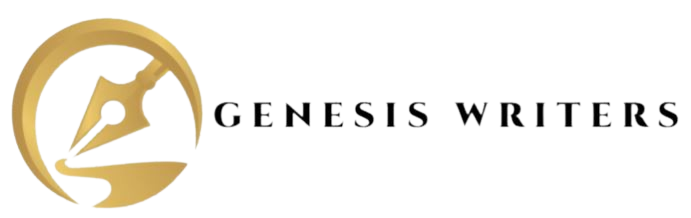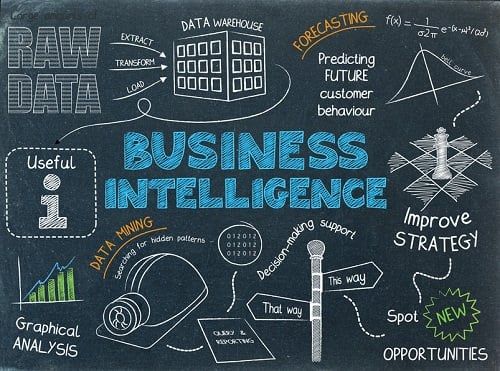
In today’s dynamic business environment, the strategic use of data has become paramount for informed decision-making. Among the plethora of Business Intelligence (BI) tools, Microsoft’s Power BI emerges as a standout choice due to its versatility and user-friendly interface. This detailed guide aims to provide a comprehensive walkthrough, on how to effectively use Power BI, ensuring you harness its full potential for data-driven insights.
Understanding the Essence of Power BI:
What is Power BI?
Power BI is a robust business analytics tool designed to empower users to visualize and analyze data comprehensively. Developed by Microsoft, Power BI facilitates the creation of interactive and insightful reports and dashboards, fostering a data-driven culture within organizations.
Why Power BI?
- Intuitive Interface: Power BI boasts an intuitive and user-friendly environment, making it accessible to both beginners and seasoned analysts. The drag-and-drop interface simplifies the process of creating compelling visualizations.
- Data Connectivity: Enjoy seamless connectivity to a variety of data sources, ranging from Excel spreadsheets to cloud-based databases. Power BI ensures that you can access and analyze your data, irrespective of its location.
- Real-Time Analytics: Stay abreast of changing trends with real-time analytics. Power BI allows you to connect to live data sources, providing instant insights and the ability to make data-driven decisions promptly.
- Collaborative Sharing: Power BI enables effortless collaboration. Share your reports and dashboards securely within your organization or embed them in applications and websites, promoting knowledge sharing and collaboration.
Getting Started with Power BI:
Step 1: Download and Install Power BI Desktop
Begin your Power BI journey by downloading and installing Power BI Desktop. Visit the official Power BI website, locate the download section, and follow the installation instructions tailored to your operating system.
Step 2: Connect to Data Sources
Once installed, launch Power BI Desktop, and initiate the data retrieval process by clicking on “Get Data.” Explore a multitude of data sources, including Excel, SQL Server, SharePoint, and more. Choose the source that aligns with your data.
Step 3: Data Transformation and Cleaning
Power BI’s Query Editor is a powerful tool for transforming and cleaning your data. Remove duplicates, filter data, and perform necessary transformations to ensure your data is ready for analysis.
Step 4: Data Modeling
Build a robust data model by creating relationships between tables. Utilize Data Analysis Expressions (DAX) to define measures and calculated columns, enhancing your analytical capabilities.
Step 5: Report Building
Design visually appealing and interactive reports using various visuals such as charts, tables, and maps. Power BI offers a wide array of visualization options to cater to different data representation needs.
Step 6: Dashboard Creation
Combine multiple reports into a cohesive dashboard. Arrange visuals, add slicers and filters, and customize the layout to create a compelling and informative dashboard that tells a data-driven story.
Step 7: Sharing and Collaboration
Publish your reports and dashboards to the Power BI service, allowing for seamless sharing and collaboration. Share links, embed visuals, or even schedule automatic data refreshes to keep your insights up to date.
Power BI Tips and Tricks:
1. Mastering DAX Formulas
DAX (Data Analysis Expressions) is a formula language used in Power BI for advanced calculations. Learn essential DAX functions to perform complex calculations and manipulate data effectively.
2. Utilizing Power Query
Power Query is a robust tool within Power BI for data transformation. Leverage its capabilities to streamline data loading processes, automate data cleaning, and ensure data consistency.
3. Exploring Custom Visuals
Extend Power BI’s capabilities by exploring custom visuals available on Microsoft AppSource. Tailor your reports with unique visuals that align with your specific data visualization requirements.
Seeking Assistance with Power BI:
Genesis Writers – Your Power BI Companion
While the journey to mastering Power BI is exciting, it’s natural to encounter challenges along the way. Genesis Writers offers dedicated Power BI assignment help services, providing expert guidance and assistance. Whether you’re struggling with data modeling, DAX formulas, or dashboard design, our experienced tutors are ready to support you in your Power BI journey.
Conclusion:
Navigating the expansive landscape of Power BI may seem like a daunting task, but with the right guidance, anyone can become proficient in harnessing its capabilities. Whether you’re a beginner taking your first steps or an experienced analyst aiming to refine your skills, this comprehensive guide empowers you to unlock the full potential of Microsoft Power BI. Dive in, explore, and transform your data into actionable insights, making Power BI an invaluable asset in your data analytics toolkit.